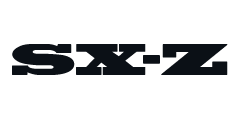Nothing is more infuriating than typing something perfectly, then have your iPhone or iPad change it as though it has a mind of its own. The problem: autocorrect. I don’t know a person who it hasn’t mistyped or misspelled something because of it. Heck, there are websites dedicated to these mishaps — just Google search “funny autocorrects” or “autocorrect fails.” Of course, when Apple first released the iPhone many moons ago it built autocorrect into the digital keyboard as a failsafe of sorts, designed to prevent mishaps like these from happening. And for the most part, it does. Yet that still doesn’t prevent me from sending a text to correct my previous text on an almost daily basis. If autocorrect has interfered one too many times for your liking, here’s how to turn it off.
How To Turn Off Autocorrect On Your iPhone
1. Open the Settings app.
2. Selct General.
3. Select Keyboard.
4. Turn off Auto-Correction.
It’s that simple. And if you decide to turn autocorrect back on, just follow those same steps.
How To Add and Delete Words to/from Your iPhone’s Dictionary
Most users’ problems stem from a few specific words that their iPhone or iPad keeps incorrectly autocorrecting over and over again. It might be correcting slang that you want to keep as slang, too, like goin to going or wknd to weekend. Or if you’ve spelled something incorrectly too many times, your iPhone might think that’s what you meant to type. Either way, it’s pretty easy to add or delete words from your iPhone’s or iPad’s dictionary.
1. Open the Settings app.
2. Selct General.
3. Select Keyboard.
4. Select Keyboards. (plural)
5. Select Text Replacement.
6. At the bottom of the screen, select Edit, and delete the word that autocorrect keeps wrongly suggesting.
OR
6. Select the “+” symbol in the top-right corner, and type in the word you want to add to your iPhone’s dictionary.
Bilingual? Add Another Language to Your iPhone’s Keyboard
The last common mistake occurs if you write messages in multiple languages. As a default, your iPhones or iPads only recognize one language — but you can easily add other languages so your device recognizes non-English words as well. Here’s how to add another language to your iPhone’s keyboard.
1. Open the Settings app.
2. Selct General.
3. Select Keyboard.
4. Select Keyboards. (plural)
5. Select Add New Keyboard…add select the language you wish to add.
The one messenger to rule them all. Get the most out of it. Read the Story