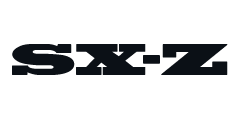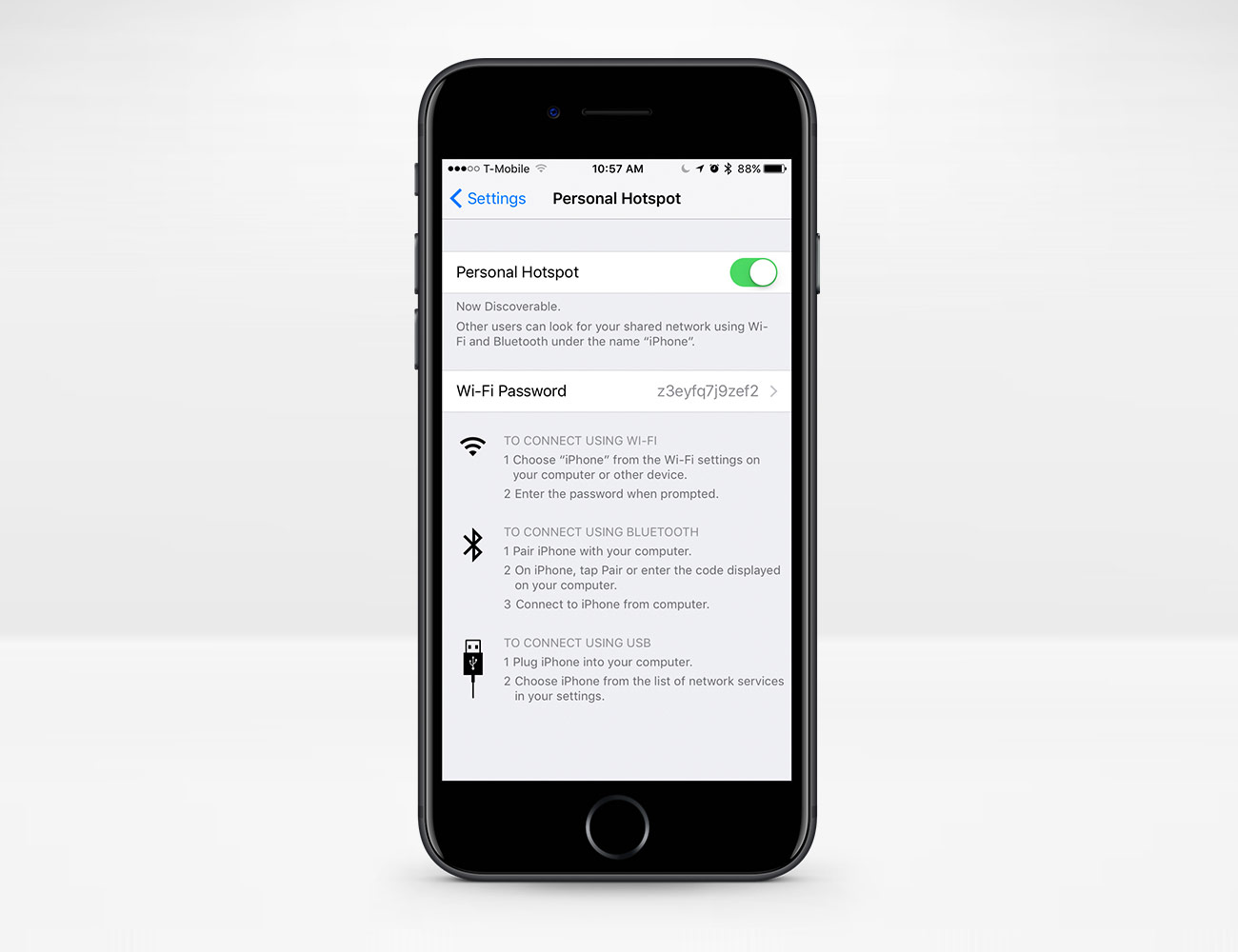You should know how to turn your phone into a wi-fi hotspot — it’s a good 21st-century life skill. After all, you’ve probably been in a situation where the internet dies and you can’t do much on your tablet, laptop or desktop computer; but, because your smartphone still gets LTE, you can browse the web and check your Instagram or Twitter feeds. It’s a fairly common frustration, and until LTE-equipped laptops become more common, it’s likely to stay one.
Fortunately, turning your smartphone into a wi-fi hotspot is pretty simple. There are some conditions to know about first. You probably want to have an unlimited data plan, as a mobile hotspot can burn through data like no other. And there are some cell carriers that require a hotspot plan or have a tethering charge. Also, using your smartphone as a hotspot will drain its battery rather rapidly, so you might want to have your smartphone connected to a portable power bank or plugged into a wall outlet.
Both iPhone and Android smartphones can function as a wi-fi spot, though the steps to turn each into one varies slightly. Here’s what you need to know.
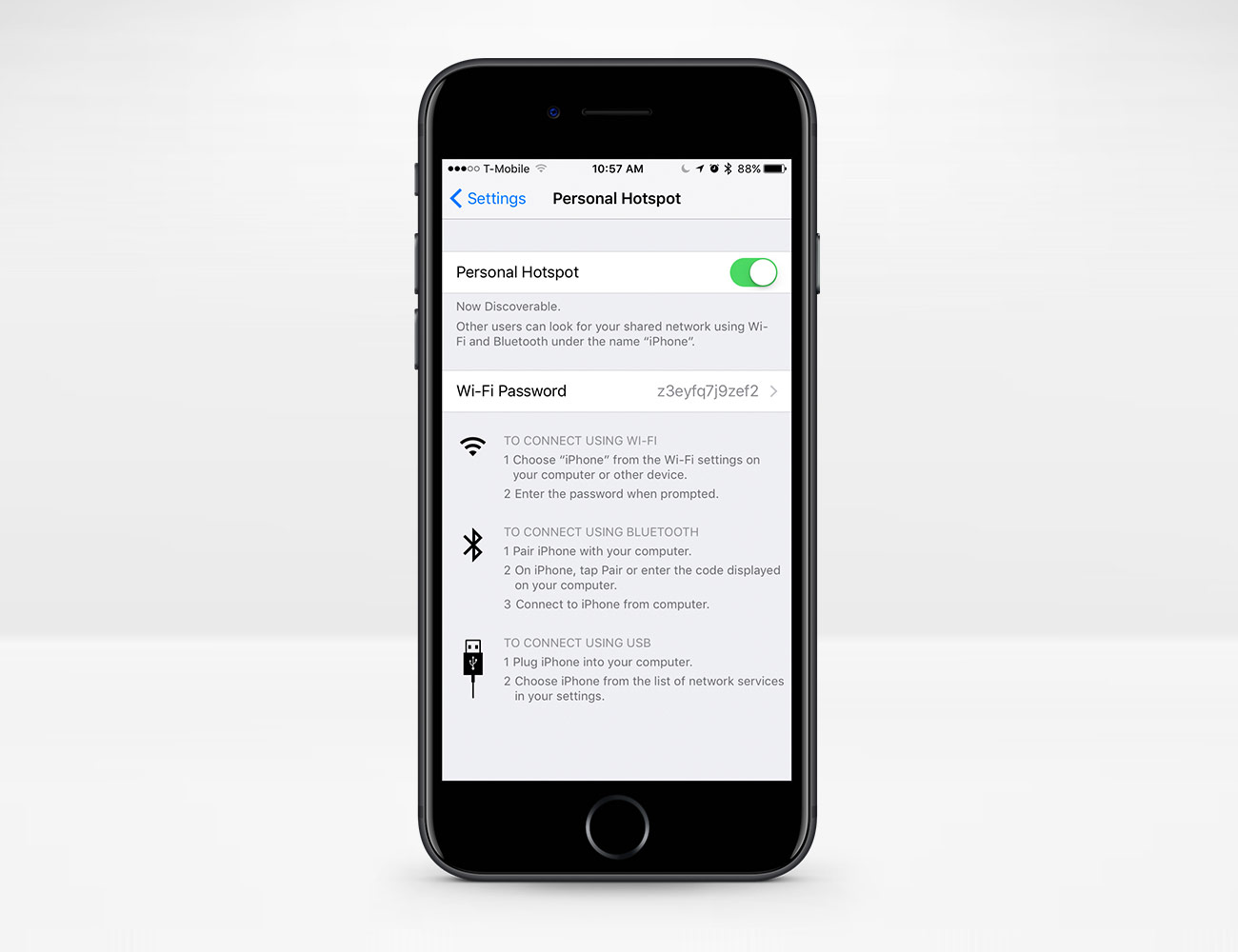
Turn Your iPhone Into a Hotspot
• Open the Settings app on the iPhone.
• Select Cellular and then select the Personal Hotspot so that the slider is green.
• If you don’t see a slider, but see a button Set Up Personal Hotspot, instead, you’ll have to follow up with your carrier because your current cellular plan doesn’t support tethering.
• Once you turn the Personal Hotspot on, you’ll then see a screen asking you to verify the Wi-Fi Password and the name of the phone.
• On the device you want to connect to wi-fi, like your laptop or desktop computer, go to Settings, then Wi-Fi and find the name of your iPhone that’s acting as a hotspot. Type in the password and you should be connected.
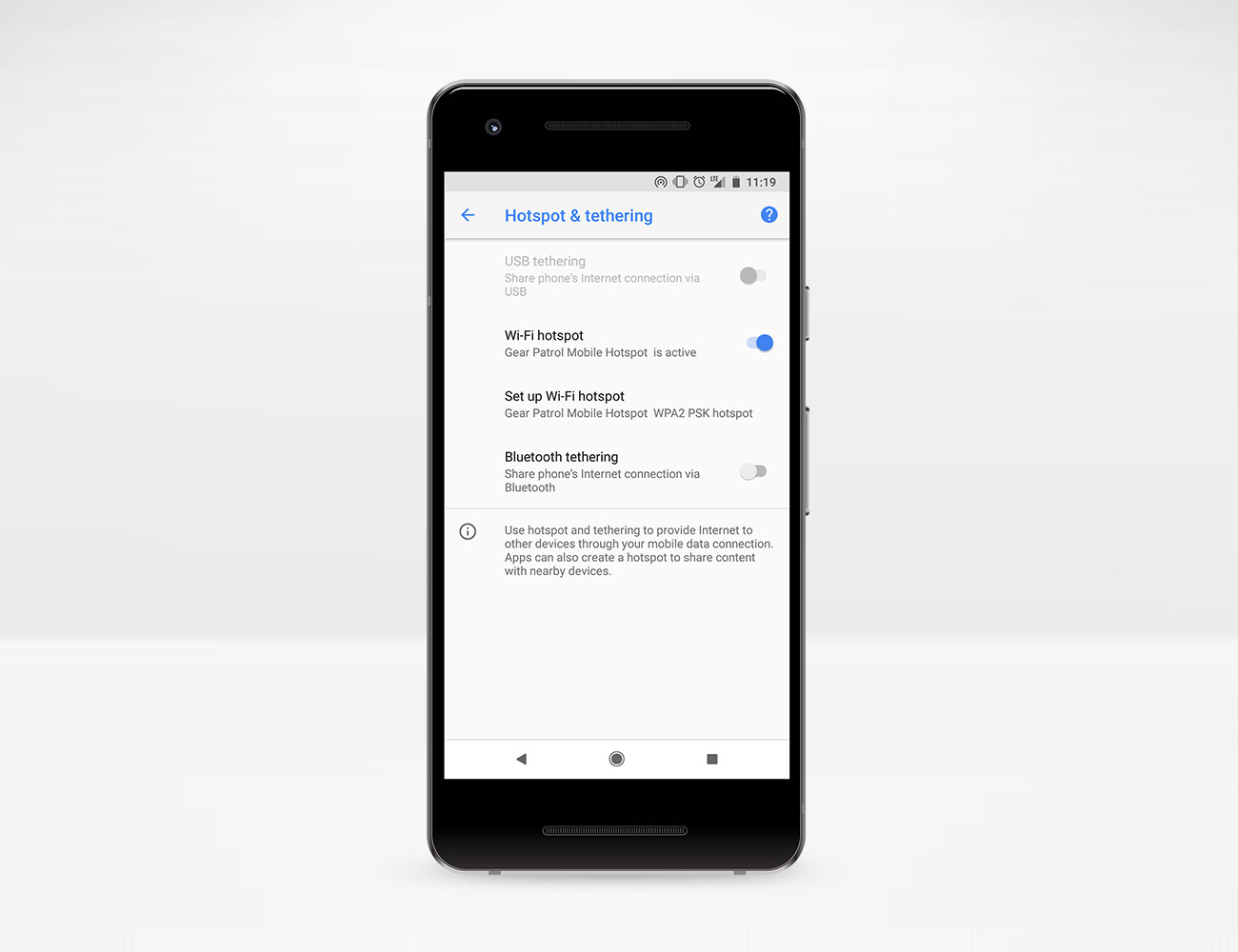
Turn Your Android Into a Hotspot
• Open the Settings app on your Android smartphone.
• Select the Network & Internet option on the Android. (Note, depending on the Android, the verbiage might be slightly different.)
• Select Portable Wi-Fi Hotspot to active the smartphone as a mobile hotspot. Like with iPhone, you’ll see a screen asking you to verify the Wi-Fi Password along with the name of the phone.
• On the device you want to connect to wi-fi, go to Settings, then Wi-Fi and find the name of your Android smartphone. Type in the password and you’re good to go.
Excerpt of next up story. Read the Story