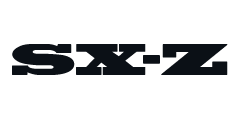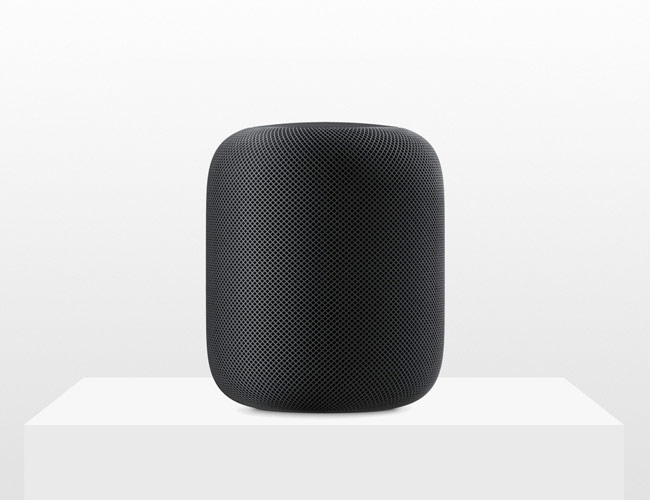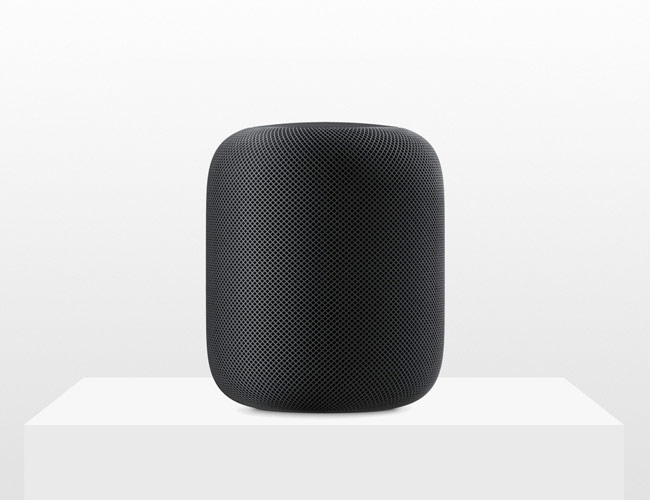Now that Apple’s HomePod is out in the world, it has the potential to really disrupt the natural order of things. You see, unlike existing smart speakers — like the Amazon Echo, Google Home and even the Sonos One — Apple’s HomePod doesn’t and will never support third-party voice commands. If you’re a Spotify subscriber, for example, you’ll never be able to ask your HomePod to play certain songs or ask questions about the artist or album. You’ll be able to ask Siri to play/pause, skip tracks and adjust the volume if you subscribe to another music service, but nothing more specific than that.
That’s right, it’s Apple Music or bust with the HomePod, which admittedly is a little bit of a bummer, but it’s also likely to convert a lot of people over to Apple Music. The Wall Street Journal recently reported that Apple Music could surpass Spotify, which as of this past fall had almost double Apple Music’s subscribers (70 million vs 30 million), this year.
But switching from Spotify to Apple Music can be intimidating. The two interfaces are noticeably different and podcasts aren’t integrated into the Apple Music app like they are with Spotify (you need to open the separate Apple Podcasts app for that). If you find yourself in this predicament — not wanting to switch over because you’re so heavily invested — a way to make that transition slightly easier is to quickly transfer your Spotify playlists over to Apple Music. You need to download a separate app, like Stamp or SongShift, and you’ll most likely have to pay a small fee, but it’s a small price to pay to carry over your playlists. Here’s how to do it.
Your first option: SongShift
1. Download the app. If you have an iPhone, click here. There is no Android app.
2. Open the app and select “get started.” Select “Spotify” and then “Apple Music” in the “available services” section. You’ll have to give the app access to each music service.
3. You’ll want to start a “shift” to transfer playlists. Select Spotify > the specific playlist > and then Apple Music.
The free version of SongShift only allows you to carry over playlists up to 100 songs for free, which is why we suggest trying this app first. For $0.99 you can remove in-app ads. For playlists with over 100 tracks, you’ll have to pay $2.
The fall-back option: Stamp
1. Download the app. If you have an iPhone, click here. If you have an Android, click here.
2. Open the app and follow the steps to give it access to your Spotify account.
3. It’ll then ask you to “select destination” for where you want the playlists to be transferred to. Select Apple Music.
4. Select the playlists that you want carried over.
The free version of Stamp allows you to carry over playlists with 10 songs, which is basically nothing. However, for $10 you’ll be able to carry over playlists with unlimited tracks.
The web browser option: Tune My Music
This is a different option from the other two, as it’s web app — you can convert playlists from your web browser.
1. Go to the website: www.tunemymusic.com/
2. Select Spotify, and log into your account.
3. Paste the Spotify URL into the search bar. Select ‘Load Playlist’
4. Select Next Destination. Select Apple Music, and log into your account.
The big question is, how good can $350 sound? Read the Story