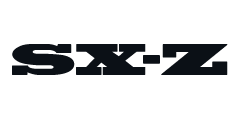Apple currently sells three different Apple Watch models — the Series 6, SE and Series 3 — and while it’s true that each one has slightly different features and capabilities, they all track your fitness in pretty much the same way.
This is because every Apple Watch has most of the same sensors that track fitness, including a built-in heart-rate sensor, GPS, gyroscope and altimeter. They all sync with Fitness and Health apps on your iPhone, and they all use Activity Rings to show you how you’re progressing on your fitness goals throughout the day.
What do the red, green and blue rings mean?
If you don’t know, Activity Rings have been a feature of the Activity app — which is now the “Fitness” app — since Apple released the first Apple Watch in 2015. And to be honest, the Activity Rings haven’t changed much in the last five years. There are still three rings, each of represents a different fitness or movement goal that you should aim to achieve in one day.
• The red ring (aka your Move ring) represents your movement and shows you how many active calories you’ve burned.
• The green ring (aka your Exercise ring) represents your exercise and shows you how many minutes of “brisk activity” you’ve done in the day.
• And the blue ring (aka your Stand ring) shows how many times you’ve stood up throughout the day.
Finally, you can customize all your Activity goals.
When you first set up an Apple Watch — any Apple Watch — it asks some basic information about yourself, such as your sex, age, height and weight, and then it uses that information to automatically set the activity goals that populate the Fitness app. If you want to change those goals for some reason, whether you’re hitting them too easily or not finding them difficult to complete, you can.
Before the latest software update, watchOS 7, was released, the red Move ring, which measures your active calories burned, was the only Activity ring that you could adjust — which had been a bit of a bummer. But with watchOS 7, which is available on every Apple Watch Series 3 of later, you can customize your Stand hours and Exercise minutes, too.
Here’s how to change your activity goals:
• Open the Activity app on your Apple Watch.
• Scroll down to the bottom of the first (left-most) screen.
• Select “Change Goals” and use the “+” or “—” to increase/decrease your goals.
You’ll have to adjust/keep your Move (red) goal first. Then once you hit “Next” you’ll be able to change your exercise goal. And finally, after selecting “Next” again, you’ll be able to adjust your Stand goal. Select “OK” when finished.
Customize reminders and notifications.
Let’s be honest, not every one of us wants to be reminded that we haven’t stood up in the last hour. While some of us need to that extra bit of encouragement to get a workout in to complete that daily goal or monthly challenge. Fortunately you can adjust these notifications — but only on your iPhone. Here’s how:
• Open the Apple Watch app on your iPhone.
• Make sure you’re in the My Watch tab, then select Activity.
• You can toggle on/off your various notifications and reminders as you see fit.
This content is created and maintained by a third party, and imported onto this page to help users provide their email addresses. You may be able to find more information about this and similar content at piano.io